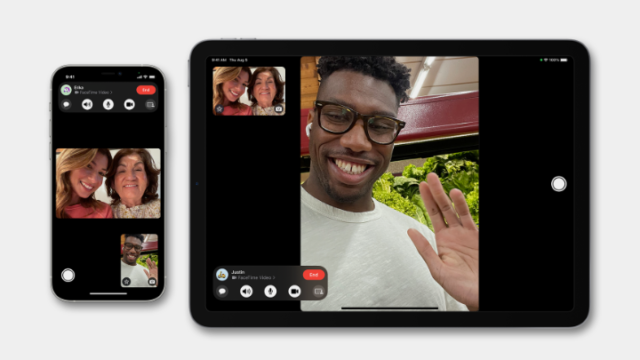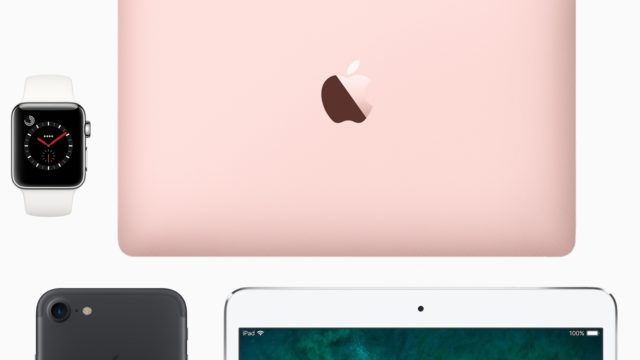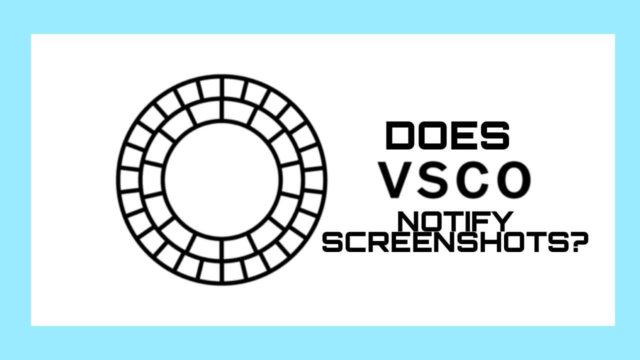WhatsApp comes with plenty of features, the private messaging app released a feature that enables users to manage WhatsApp storage. It shows chats, images and docs that take most of your device storage space.
The feature was released in 2020 alongside WhatsApp disappearing messages, with this feature you’ll be able to manage your storage space and look at how WhatsApp takes it bit by bit.
The manage storage feature is located under the “Storage and data” section in your settings.
When you click on “Manage storage” it shows the chats and media that take up most of your phone storage. The storage and data section is a new one, and here’s how to use it to manage storage on WhatsApp.
ALSO READ: Enable two-step verification on WhatsApp
How to manage WhatsApp storage
1. Click on “Settings” at the right bottom of your iPhone or iPad device. On Android, click on “Settings” once you click the three-dot at the top right corner of your screen.

2. Click on the “Storage and data” section and you will see the “Manage storage,” tool which shows the total number of storage your WhatsApp chats and media have taken.

3. Click on “Manage storage” and you will see all your chats and the number of storage they’ve taken. The chats are arranged from the highest to the lowest.

4. To delete photos and videos in a chat, click on the chat and select what you want to delete. Tap and hold to select multiple files, or you can select all.
ALSO READ: How To Send Blank Message On WhatsApp Without Any App (Working)
You can sort to view files on WhatsApp Chats by newest, oldest, and largest. With the largest, you get to see the file that’s taking up your space.
With the new WhatsApp Terms and misunderstanding concept, you might want to check if you have accepted it and if your data is being shared with Facebook.